Product Models:
KMX Offline Software
PT4SX Offline Software
PT4 Offline Software
PMX Offline Software
Installing the USB Options Key & Driver
Note: The purpose of the Sentinel Drivers is for the USB dongle you’ll have obtained for your offline. The drivers are a set of instructions for the computer on how to interpret the functionality of the dongle. The dongle itself serves as a key, enabling your offline to perform most if not all the functions that it’s capable of. Without this, your offline will simply work as a demo and you’ll be unable to save files and perform other functions. This dongle contains the options you’ve purchased, such as the DXF option.
***Do not plug in the USB dongle beforehand. Failure to comply may mean having to go through the driver removal process, only to have to reinstall everything again. ***
Download Instructions:
1. Click on the Download button and when prompted, choose to save the file to a temporary location, such as your Windows desktop.
2. Double click on the file you’ve just downloaded.
3. If prompted by the User Account Control, click on Yes.
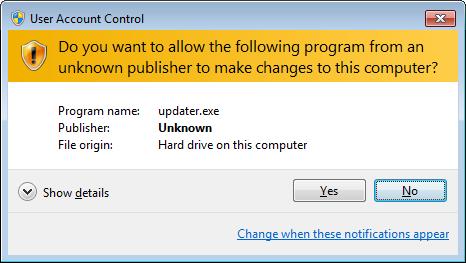
4. Click on Next, followed by the Accept License Terms bubble, Next, Complete, Next, Install, Yes, and then Finish.



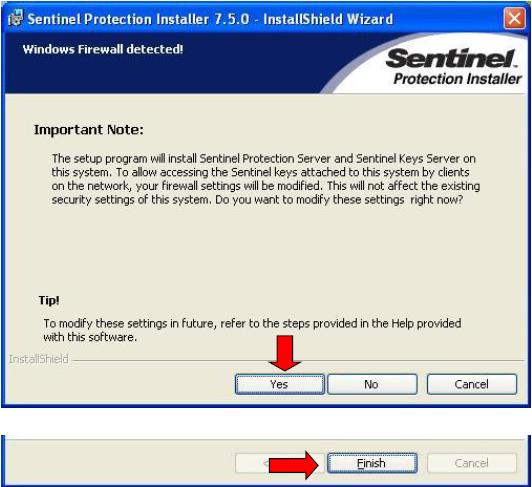
5. Click Start, then Shutdown and Restart.
6. Once computer has restarted, insert dongle into an open USB port.
7. A USB icon should appear near the time with a bubble floating above it reading “Safe Net USB UltraPRO/SuperPro”. The “Found New Hardware” bubble will then follow. Once it disappears, the dongle should be fully installed.


8. Launch the offline software of your choice then go into Program In/Out, Save, and verify if the Save File button is in black.